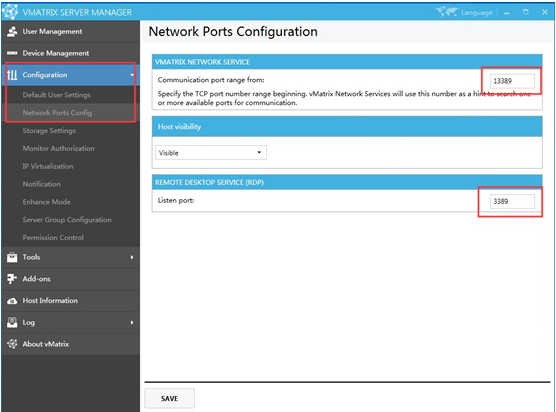Enabling vCloudPoint zero clients to connect over
WAN
(across network)
For remote connection with vCloudPoint zero clients over WAN, setting DMZ
host is the easiest way but unsafe, therefore, you can add these ports in your router
instead.
Enable the vCloudPoint
zero clients to access a
single host over WAN:
1. Set port forwarding rules on
the router. By default, the listening port uses
TCP13389-13393, and each
end user uses one port, and the
remote desktop service port is
3389.
The following example is given
on 10 users (always reserve more ports if possible).
Settings may vary among routers. The following steps demonstrate the settings on
a TP-WVR1200G router.
2. On the vCloudPoint zero clients login interface, manually add the public IP
and corresponding port of the host to be logged in, for example: 219.146.73.13389.
Enable the vCloudPoint zero clients to access multiple hosts over WAN:
1. Open vMatrix →
Configuration
→ Network Port Config, set the vMatrix Network
Service ports and the Remote Desktop Service ports of each host to be
different and make sure that the ports
are not occupied.
For example:
Host A, network port
13389, RDP port 3389,
local IP: 192.168.1.10.
Host B, network port
23389, RDP port 3390,
local IP: 192.168.1.20.
2. Set port forwarding rules
on the router. By default, the listening
port
uses TCP13389-13393, and
each end user uses one
port. The following example
is given on 10 users (always reserve more ports if possible).
Settings may vary among routers. The following steps
demonstrate the settings on a TP-
WVR1200G router.
3. On the vCloudPoint zero clients login interface, manually add the public IP
and corresponding port of the host to be logged in, for example: 219.146.73.13389
and 219.146.73.23389.
Note: Due to the limited bandwidth and high latency of WAN, the desktop
performance may be significantly
compromised. Please
make sure the internet connection
on both ends are well provisioned
for delivering desirable desktop
performance. It is recommended to provide a dedicated VPN network or configure a broadband
network
with an uplink speed of at least 10-20mpbs/user
(depending on the user's specific workload) for the host.
Note:
1. requires a public IP feature on the ISP
2. Static IP features are needed if needed
3. access speed depends on the internet data speed
4. recommended data rates above / download recommended min. 2MBps / user on the host and client side
5. Using the IP port can not be used on the ISP side